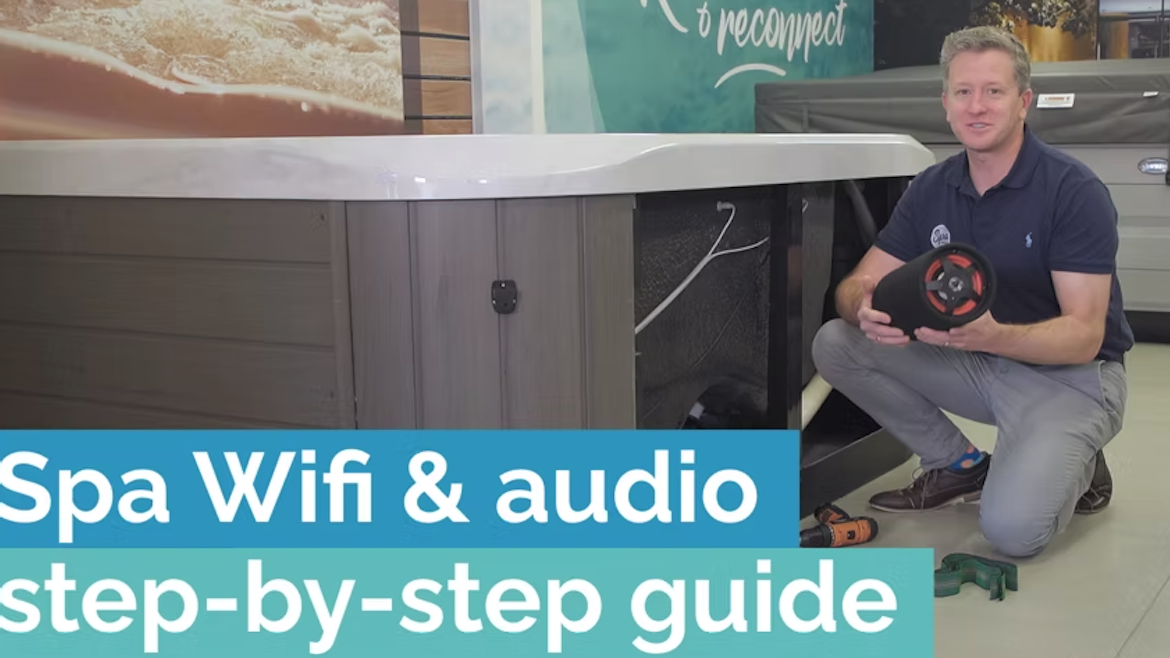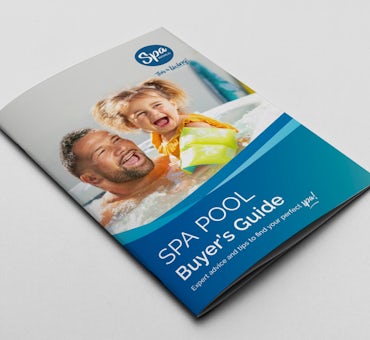What is the Fisher Spas™ Audio and Wi-Fi Kit?
The Fisher Spas™ Audio and Wi-Fi kit is an optional upgrade for your spa that allows you to remotely control, monitor and emit quality sound from your smart device.
Using SmartLink™, the Wi-Fi hardware module included in the kit, you can stream music and audio through its quality stereo system. This is ideal if you want to relax in the spa and listen to your favourite podcast or audio book.
You can also control settings on your spa such as water temperature and lighting by connecting SmartLink™ to the free, downloadable app SmartLink™.
Watch this video to learn more about the features of the Fisher Spas™ and Wi-Fi kit.
Please note: The SmartLink™ App was formerly called the "SpaLink App". SpaLink has been replaced by the new, improved SmartLink™ App.