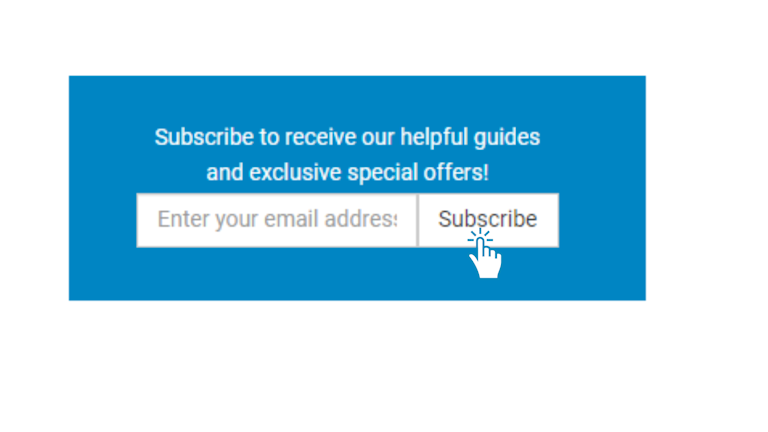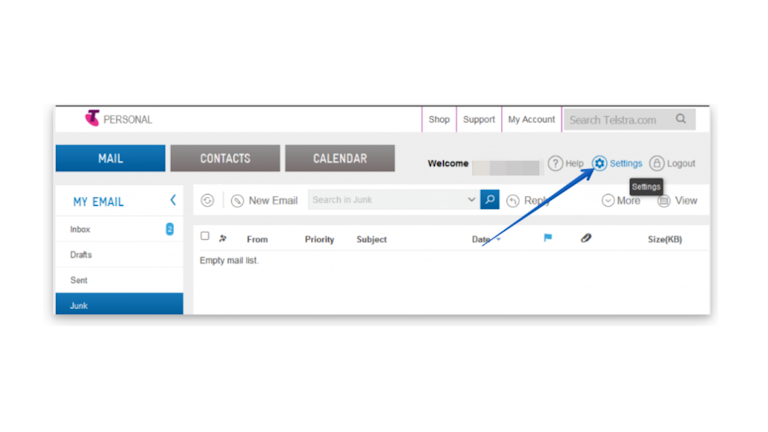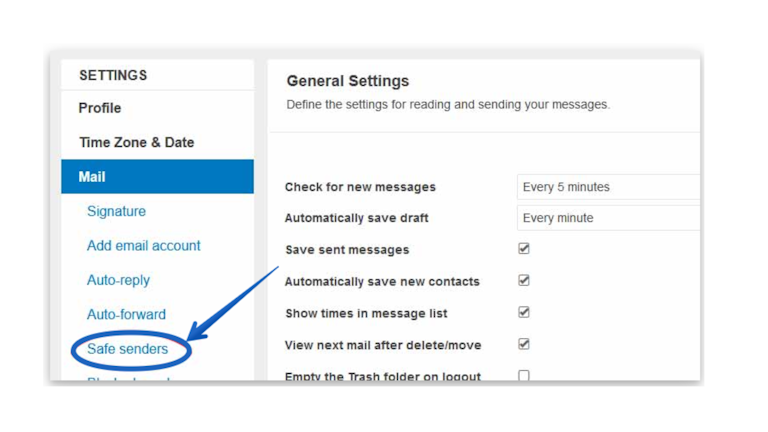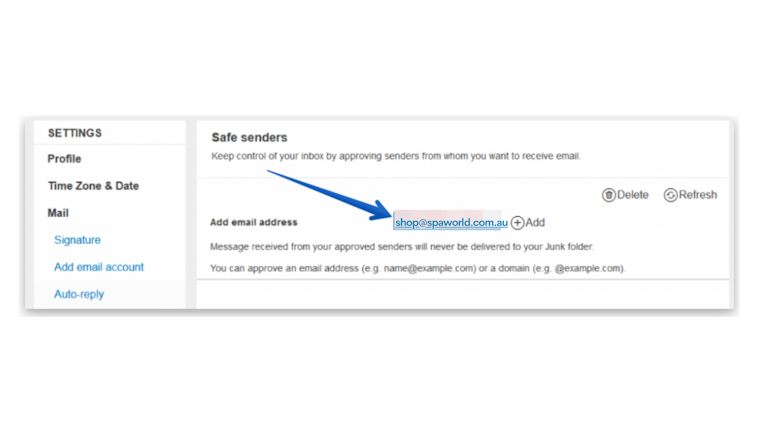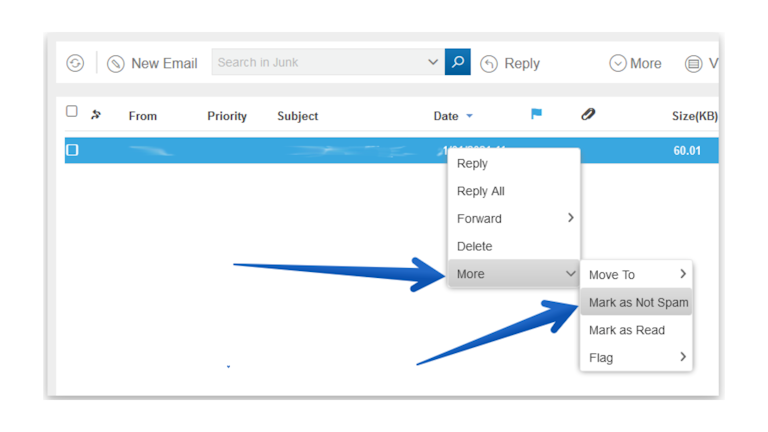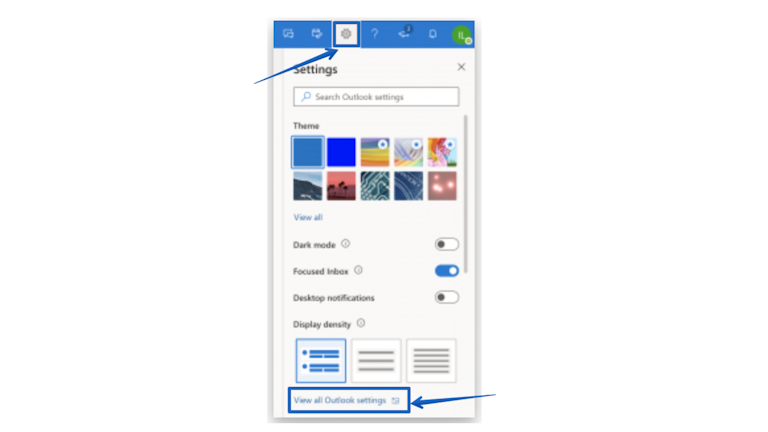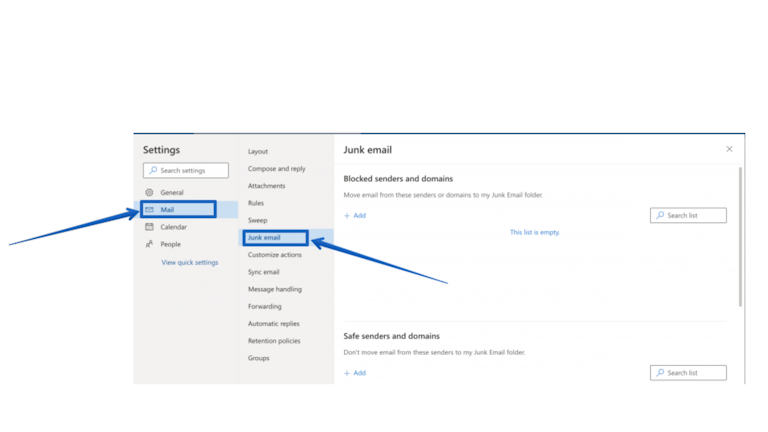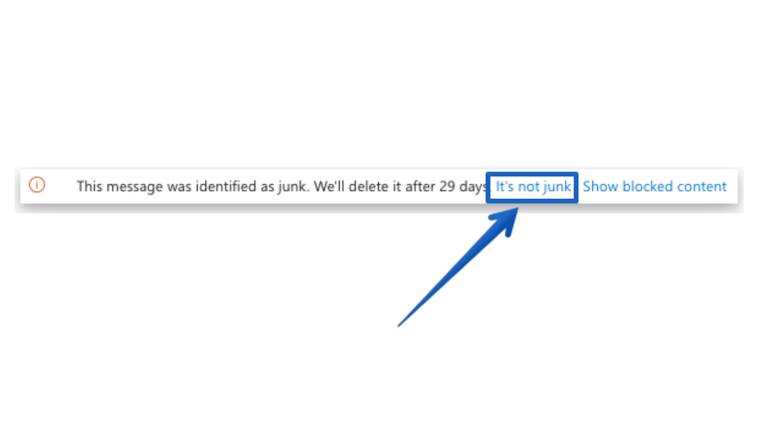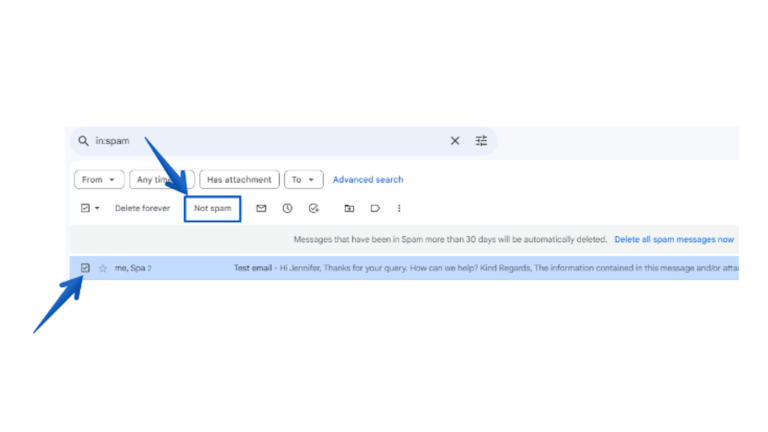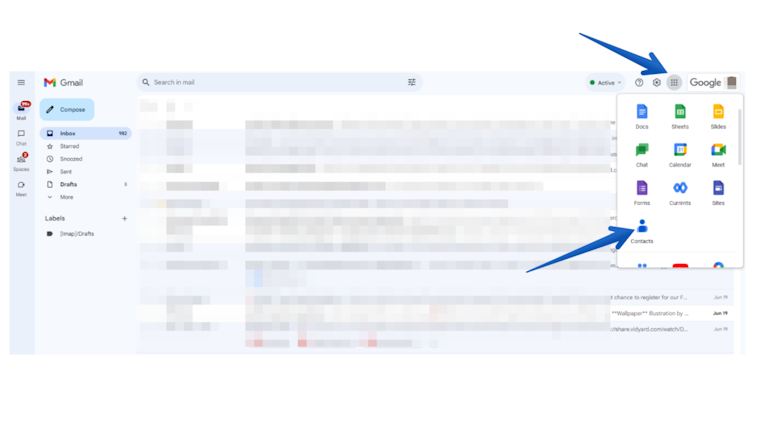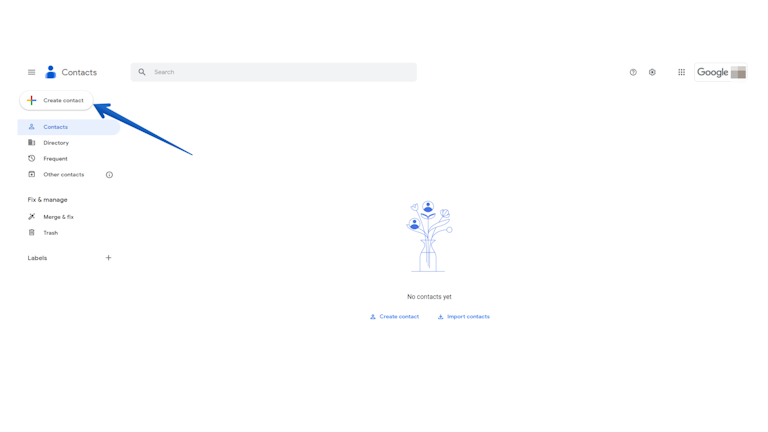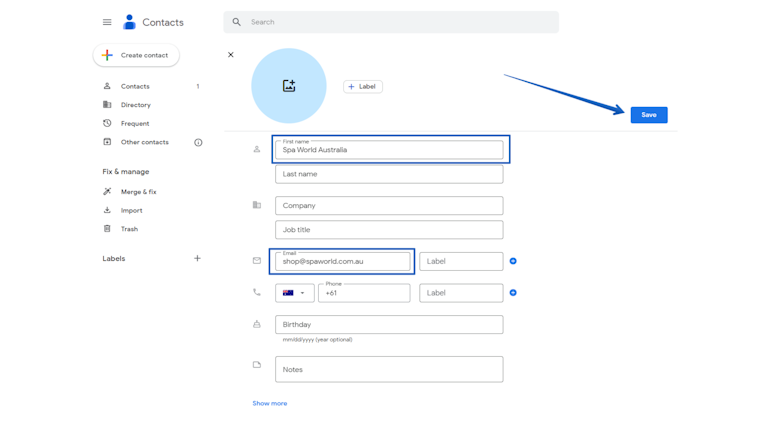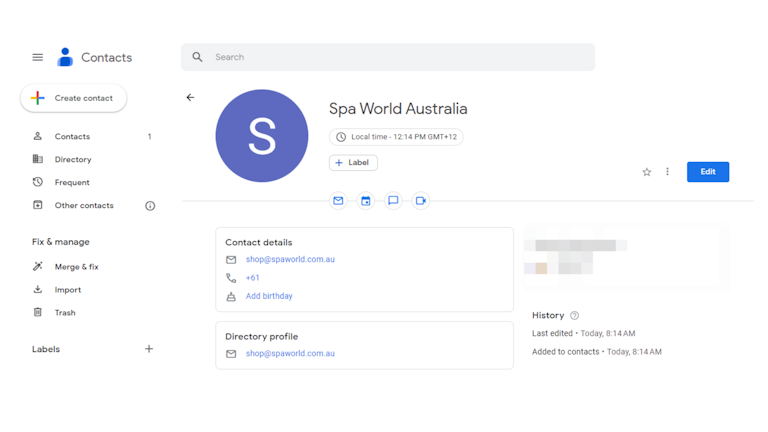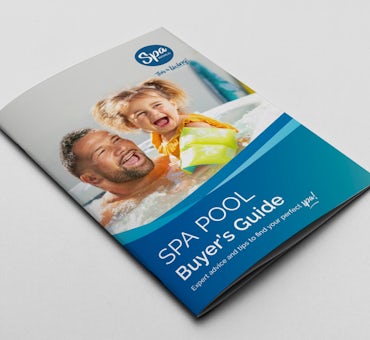If you're a Spa World™ customer, it's important to make sure that you're receiving all our updates, promotions, and offers.
Whitelisting our emails on your email service provider is the solution to ensure our messages don't end up in your spam folder.
The two main Spa World email addresses to look out for are: shop@spaworld.com.au and support@spaworld.com.au
In this article, you'll learn: