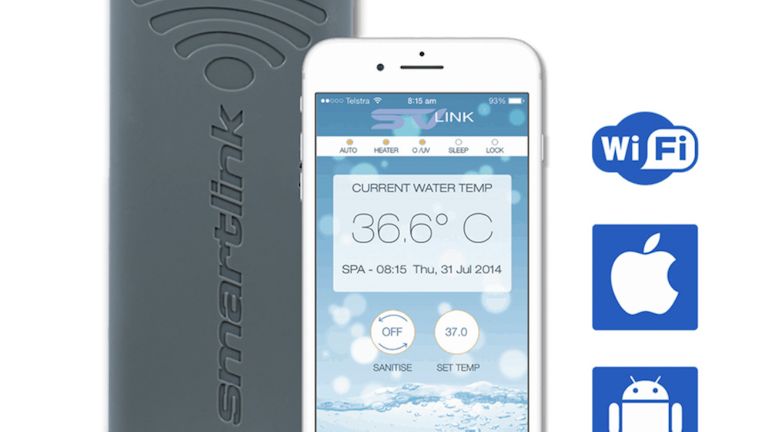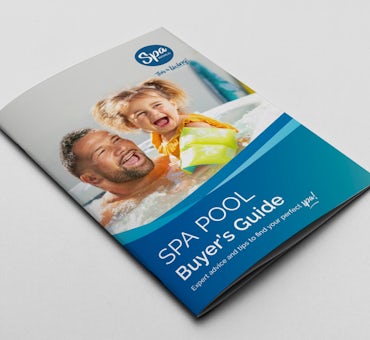Spa systems can be upgraded with a smart option to enable you to control and monitor your spa from anywhere that has a connection for your device, as well as to have entertainment to add to your spa experience.
In this article, you will learn about the best systems and apps to consider for your Vortex™ Spa and how to use them.
Please note: This article is intended for people who have purchased a Vortex Spa™. Other brands may recommend different smart spa upgrades, so consult with your sales consultant or a spa expert before you start.